Setting up IBO Player for IPTV streaming on various devices is a straightforward process. This article will guide you through the installation and configuration of the IPTV player, ensuring a seamless viewing experience.

The IPTV setup process involves downloading and installing the IBO Player application on your device, followed by configuring it with your IPTV subscription details.
With the rise of IPTV services, having a reliable IPTV player is crucial for accessing a wide range of channels and content.
Key Takeaways
- Learn how to install IBO Player on various devices.
- Understand the configuration process for IPTV streaming.
- Discover the benefits of using IBO Player for IPTV.
- Get insights into troubleshooting common issues.
- Find out how to optimise your IPTV viewing experience.
What is IBOPlayer IPTV?
For those seeking a robust IPTV player, IBOPlayer IPTV is a top contender. It is designed to provide users with seamless access to live TV channels, offering a comprehensive viewing experience. IBOPlayer IPTV is engineered to be user-friendly, making it accessible to a wide range of users.
Key Features of IBOPlayer
IBOPlayer IPTV boasts several key features that enhance the user experience. These include a user-friendly interface, extensive channel listings, and high-quality video streaming. The app supports multiple devices, ensuring that users can access their favourite channels across various platforms.
The customisable interface allows users to personalise their viewing experience, making it easier to navigate through channels and programmes. Additionally, IBOPlayer IPTV offers features like EPG (Electronic Programme Guide), which provides users with detailed programme schedules.
Benefits Over Other IPTV Players
One of the significant benefits of using IBOPlayer IPTV is its stability and reliability. Unlike other IPTV players, IBOPlayer IPTV offers consistent streaming quality, reducing buffering issues and ensuring a smooth viewing experience.
Moreover, IBOPlayer IPTV supports a wide range of devices, making it a versatile option for users who use different platforms. The app also receives regular updates, adding new features and improving overall performance.
Device Compatibility for IBOPlayer
IBOPlayer IPTV is designed to be versatile, supporting a wide range of devices. This flexibility allows users to access their favourite IPTV services across different platforms, enhancing their viewing experience.
Supported Operating Systems
IBOPlayer IPTV is compatible with various operating systems, including Android, Windows, and iOS. This broad compatibility ensures that users can enjoy IBOPlayer on their preferred device, whether it’s a smartphone, tablet, or smart TV.
- Android devices (version 4.4 and above)
- Windows PCs (Windows 7 and above)
- iOS devices (iPhone and iPad)
Hardware Requirements
To run IBOPlayer IPTV smoothly, devices should meet certain hardware requirements. A stable internet connection is essential, with a minimum speed recommended for uninterrupted streaming.
| Device Type | Minimum RAM | Processor |
|---|---|---|
| Android Devices | 2GB | Dual-core 1.5GHz |
| Windows PCs | 4GB | Dual-core 2.0GHz |
| iOS Devices | 2GB | Apple A10 or later |
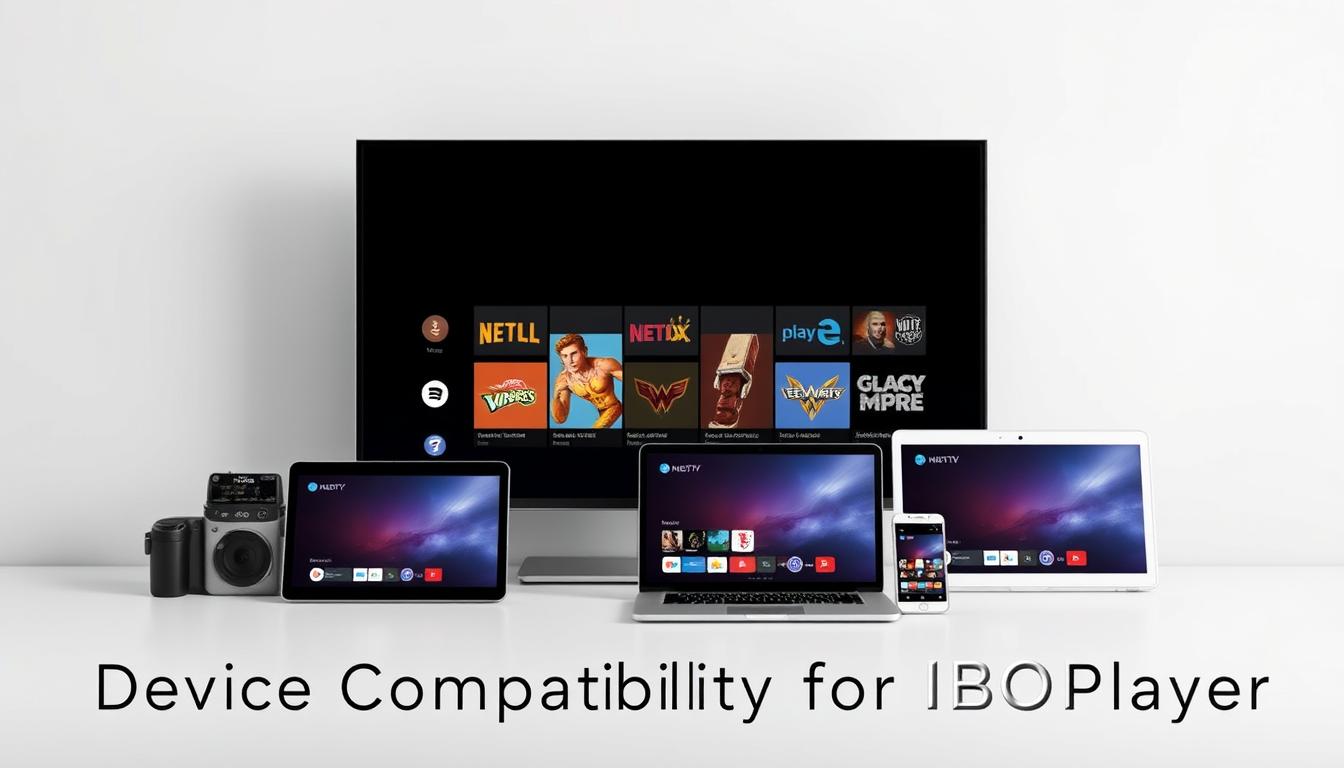
Downloading IBOPlayer IPTV
Downloading IBOPlayer IPTV is a straightforward process when done from official sources. This ensures that the download is not only safe but also free from malware that could potentially harm your device.
Official Sources for Download
To download IBOPlayer IPTV, users should visit the official website or authorised app stores. The official website provides a direct link to download the latest version of the app, compatible with various devices including Android and Windows. For users with Android devices, the Google Play Store is another trusted source, although it’s essential to verify the app’s authenticity.
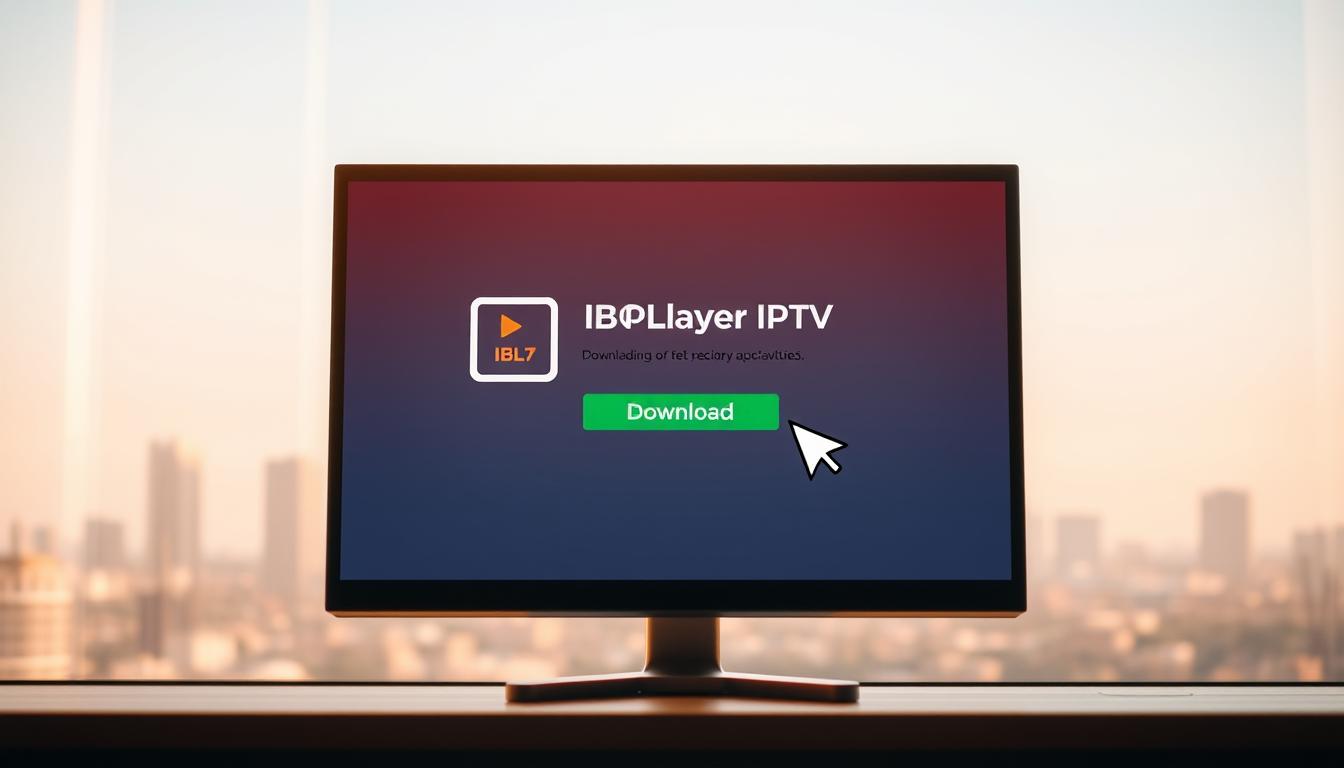
Verifying Authentic Downloads
Verifying the authenticity of the IBOPlayer IPTV download is crucial. Users should check the developer’s name, the app’s version, and the release date on the download page or app store listing. Additionally, looking for user reviews and ratings can provide insights into the app’s performance and help confirm its legitimacy.
By downloading IBOPlayer IPTV from official sources and verifying its authenticity, users can enjoy a secure and enhanced IPTV viewing experience.
Installation Process
Getting started with IBOPlayer IPTV involves a simple installation process that varies slightly depending on the device being used. The following sections will guide you through installing IBOPlayer IPTV on Android devices, Amazon Fire TV/Firestick, and Windows PC.
Installing on Android Devices
To install IBOPlayer IPTV on an Android device, start by enabling the installation of apps from unknown sources in your device’s settings. Then, download the IBOPlayer APK from the official website. Once the download is complete, open the APK file and follow the on-screen instructions to complete the installation. Ensure you have enough storage space and that your device meets the minimum requirements.
Installing on Amazon Fire TV/Firestick
For Amazon Fire TV/Firestick users, the installation process involves using the device’s search function to find the IBOPlayer app, if available, or sideloading the app. To sideload, go to ‘Settings’, then ‘My Fire TV’, and enable ‘Apps from Unknown Sources’. Use a file manager app like ‘Downloader’ to download and install the IBOPlayer APK from a trusted source. This method allows for a more straightforward installation process.
Installing on Windows PC
Installing IBOPlayer IPTV on a Windows PC is relatively straightforward. Users can download the IBOPlayer application from the official website. Once downloaded, run the installer and follow the prompts to complete the installation. It’s recommended to close other applications before starting the installation to avoid conflicts.
Setting Up IBOPlayer for First Use
Once IBOPlayer is installed, setting it up for first use involves a few simple steps. This initial configuration is crucial for a seamless IPTV viewing experience.
Initial Configuration Steps
To start configuring IBOPlayer, launch the application and navigate to the settings menu. Here, you can adjust various parameters such as language preferences and video quality. Ensuring that these settings are tailored to your preferences enhances the overall viewing experience.
User Interface Navigation
The user interface of IBOPlayer is designed to be intuitive, making it easy to navigate through different sections. The main menu typically includes options such as Live TV, Video on Demand, and Settings. Familiarising yourself with these options allows for a more streamlined experience.
Customising Display Settings
Customising the display settings in IBOPlayer can significantly enhance your viewing experience. You can adjust aspects such as aspect ratio and screen resolution to suit your TV or device. This ensures that the content is displayed in the best possible quality.
By following these steps, you can optimise IBOPlayer for your IPTV needs, ensuring a high-quality viewing experience.
Adding and Managing IPTV Sources
With IBOPlayer IPTV, users can easily add and manage different IPTV sources for a personalised viewing experience. This capability allows for a more tailored and enjoyable interaction with the service.
Adding M3U Playlists
One of the primary methods of adding IPTV sources to IBOPlayer IPTV is through M3U playlists. To add an M3U playlist, users need to obtain the M3U URL from their IPTV service provider. Once the URL is obtained, it can be added to IBOPlayer IPTV through the ‘Add M3U Playlist’ option in the settings menu. This process is straightforward and allows users to access a wide range of live TV channels and on-demand content.
M3U Playlist Benefits: M3U playlists are widely supported and offer a simple way to access IPTV content. They can be easily updated by the IPTV service provider, ensuring that users have access to the latest channel listings and on-demand content.
Adding Xtream Codes
Another method for accessing IPTV content is by using Xtream Codes. Xtream Codes provide a more comprehensive solution for IPTV access, offering a wide range of channels and on-demand content. To add Xtream Codes, users need to enter the Xtream Code URL, username, and password provided by their IPTV service provider into the IBOPlayer IPTV settings.
Organising Your Channels and Favourites
After adding IPTV sources, users can organise their channels and favourites for easier access. IBOPlayer IPTV allows users to create custom channel lists, favourite channels, and even EPG (Electronic Programme Guide) settings for a more personalised viewing experience.
| Feature | Description | Benefit |
|---|---|---|
| M3U Playlists | Simple URL-based IPTV access | Easy to update and manage |
| Xtream Codes | Comprehensive IPTV access with username and password | Wide range of channels and on-demand content |
| Channel Organisation | Custom channel lists and favourites | Personalised viewing experience |
Conclusion
With IBOPlayer IPTV, accessing live TV channels has never been easier. By following the steps outlined in this article, users can seamlessly install and set up the application on their preferred devices, ensuring a smooth IPTV setup experience.
The intuitive interface of IBOPlayer IPTV allows users to navigate through various features, including adding M3U playlists and Xtream Codes, organising channels, and customising display settings to suit their viewing preferences. This flexibility enhances the overall viewing experience, making it possible to enjoy live TV channels with ease.
As users explore the full potential of IBOPlayer IPTV, they can discover a wide range of live TV channels, catering to diverse interests and preferences. By leveraging the capabilities of this IPTV player, viewers can stay connected to their favourite shows and events, all from the comfort of their own homes.
FAQ
What is IBOPlayer IPTV and how does it work?
IBOPlayer IPTV is an application that allows users to stream live TV channels and on-demand content over the internet. It works by connecting to IPTV servers, which provide access to a vast library of channels and content.
Is IBOPlayer IPTV compatible with my device?
IBOPlayer IPTV is compatible with a range of devices, including Android devices, Amazon Fire TV/Firestick, and Windows PC. The specific compatibility depends on the device’s operating system and hardware specifications.
How do I download IBOPlayer IPTV from official sources?
To download IBOPlayer IPTV from official sources, users should visit the official IBOPlayer website or authorised app stores. This ensures that the download is genuine and free from malware.
What are the initial configuration steps for setting up IBOPlayer IPTV?
The initial configuration steps involve launching the app, agreeing to the terms of service, and configuring the IPTV source settings. Users may need to enter their IPTV subscription details or add an M3U playlist.
Can I customise the display settings in IBOPlayer IPTV?
Yes, IBOPlayer IPTV allows users to customise display settings, such as adjusting the aspect ratio, selecting the preferred language, and configuring the user interface layout.
How do I add M3U playlists or Xtream Codes to IBOPlayer IPTV?
To add M3U playlists or Xtream Codes, users should navigate to the IPTV source settings, select the relevant option, and enter the required details, such as the M3U URL or Xtream Code credentials.
Can I organise my channels and favourites within IBOPlayer IPTV?
Yes, IBOPlayer IPTV allows users to organise their channels and favourites by creating custom playlists, categorising channels, and adding favourite channels to a dedicated list.
What should I do if I encounter issues with IBOPlayer IPTV?
If users encounter issues with IBOPlayer IPTV, they should check their internet connection, ensure that their IPTV subscription is active, and consult the app’s troubleshooting guide or contact customer support.